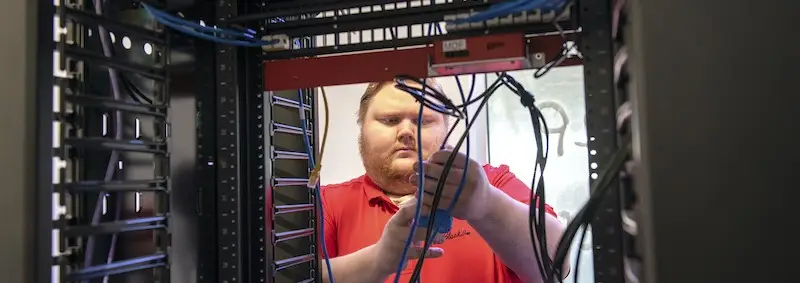IT & SECURITY
It’s been said if you give a man a fish, you feed him for a day, but if teach him to fish, you feed him for a lifetime.
In a kind of a corollary to that, Bob Black, the founder of RK Black, is said to have told our copier technicians that fixing copiers was only doing half of the job. The other half of the job is to teach our clients on the proper use of their copiers — thereby helping clients to possibly avoid or reduce downtimes in the future.
In both of these scenarios, whether it is fishing or using a copier, the education of the user is critical to maintaining life, be that for a person or for a copier.
Fishing, Fixing and Network Security
The same is true in network security. You can implement all kinds of network security measures — firewalls, VPNs, antivirus software, email filters and so on — for your organization’s network, but if you don’t teach your users how to recognize and avoid cybersecurity threats, you’re only doing half the job. You’re only throwing your users a fish.
Many organizations daily receive hundreds of emails bearing viruses and other forms of malware, many sent directly to user inboxes and others sent to group email addresses. But no matter how small or large your organization, whether you have two users or 200, all it takes is one click on a malicious link or one opening of a virus-laden attachment, and your network is compromised.
With one push of the index finger on the mouse, your user has effectively ushered the enemy into your network bypassing all of your network security measures. For many businesses, such an intrusion could mean thousands of dollars in loss due to downtime and maybe even fines.
Teach your users to fish and not be caught
That is why it’s so important, for the sake of your organization’s network security, to teach your users how to recognize potentially dangerous links and attachments, as well as other social engineering schemes — also known as phishing — and to avoid them. This way, they can join your organization’s network defense efforts and not unknowingly compromise them.
If you don’t know where to start on educating your users, read this and share: How to spot a phishing email.
But as another option, as part of our managed network services, we offer our clients a user-friendly training tool that can drastically help to improve your network security by training your users how to recognize and avoid social engineering schemes.
The tool not only comes with engaging, short, easy-to-understand videos followed by online quizzes, it also provides you with the ability to launch fake schedulable phishing campaigns to test your users and reporting to help you determine which users may need more training.
Conclusion
Educating your users is necessary for a secure network, but it doesn’t have to be difficult. If you’re interested in using this tool for your organization, give us a call. We’ll help you teach your users to fish.

IT & SECURITY
Keeping your organization’s data secure and private should be a top priority. Why? Because data breaches are becoming increasingly common, destructive, sophisticated and expensive.
According to Inc. magazine, for U.S. companies in 2019, the average breach cost $73,000. Furthermore, 8 percent of respondents to a survey of senior executives the same year said their organization had experienced a breach within the last two years and 12 percent, within the last 5. The same article said half of the breaches were not conducted through the use of malware, but rather using existing systems and stolen credentials.
So then how does one prevent their organization from falling victim to a data breach and private information accessed?
Here are some tips:
Shred confidential records
When it comes to moves, spring cleanings, organizational downsizings and old records, it’s easy to throw away the items you don’t need. It would seem like once they are in the trash bin, they are out of sight and out of mind. The trouble is, they’re not. Not only can dumping records bearing personal or confidential information bring hefty fines, it can open your organization to identity theft, corporate espionage, data breaches and so on.
The best thing to do is with any records holding any identifying information — such as names, addresses, account numbers and other information best kept private— is to shred them. Better yet, hire a mobile shredding company to come to your location and shred those documents in front of your very eyes. That way, these records can truly be out of sight and out of mind.
Use passwords and use them responsibly
Admittedly, passwords are annoying. However, they are increasingly necessary to protect you, those you work with, your networks, connected devices and data.
Here are some tips to make your passwords easy to use, yet effective:
Keep your password private. That means don’t leave it on a sticky note and attached to your monitor and don’t share passwords. Sharing your password takes down your first line of defense. All it takes is for the wrong person to get your password, and the sky is the limit for how much damage they can do.
Use a minimum of fourteen characters — a combination of symbols, numbers and upper and lowercase letters, making the password more difficult to guess. You can change out letters with numbers and vice-versa, like substitute “s” with “5” or “$”, “e” with “3”, or “a” with “4” or “@”, as examples — but make sure it’s not 2Pr3d1ct@ble.
Don’t use personal information. You don’t want your password easily guessed, so don’t use information such as your name, your username, your company’s name or such.
Make each password unique. By only using unique passwords for each login, you effectively protect your other accounts should one become compromised.
Use an easy-to-remember phrase for your password. For example, think of a hobby, a favorite activity, maybe a favorite vacation spot or a bucket list item or such. Once you have it in mind, transform it into a series of upper and lowercase letters, numbers and symbols. For example, “I want to hang glide” becomes “IW@nt2HangGl!de”. See? It’s strong, secure and relatively easy to remember.
… Or use a password manager. There are many options out there like LastPass, 1Password or Bitwarden that will generate secure passwords, remember them and populate them for you, but for business, you need something with a bit more power and more usability.
We have just the thing a password manager that not only, well, manages your passwords, but gives your team private vaults, secure shared folders, an administrative console, role-based permissions and more.
Use two-factor authentication
With two-factor authentication, should someone have hacking “skilz” and get your password, they still will not be able to get into your account.
Under such protection, when a login is attempted, the proper user will receive a notification on their mobile device requiring either a passcode or login acceptance. This way, if someone doesn’t belong accessing your workstation or account, you’ll be able to deny them access.
Regularly update your software
Just like passwords, software updates are annoying but necessary. Many updates carry patches or security fixes for known vulnerabilities and work to plug holes where bad guys can come in. We also recommend daily restarting your computer daily as doing so allows your workstation to receive and install updates, making it less vulnerable to cyber threats.
Educate network users
It’s been said that if you don’t know what the problem is, you can’t fix it. The same is true when it comes to your network and its users. Often the greatest vulnerability in a given network is its users, especially if they don’t know what a security threat looks like.
That is why it’s important to teach your users to recognize social engineering (otherwise known as phishing) when they see it. It’s likely every day they receive emails bearing malicious links enticing them to click them, only to download a nasty virus or ransomware package — potentially costing your organization thousands of dollars in damage and potential fines. Teaching your users to identify and avoid such threats can save you lots of pain and heartache.
If you don’t know where to start on education, read this and share: How to spot a phishing email.
Utilize VPNs
Sadly, Wi-Fi networks and especially public ones can be hacked. If a user gets onto a compromised network, bad guys can capture any and all information exchanged on the network.
That is why there is such a thing as VPN — virtual private-area network.
With a VPN, you can connect to the internet via a public hotspot, but then immediately access your organization’s VPN typically via a desktop icon. This then launches an encryption program that directs your online activity under the protection of your organization’s connection, blocking bad actors from viewing and collect your data or work.
If your organization does not have a VPN, we might know a certain managed IT services team (our own, actually) that can help you out.
Hopefully, these tips help you better protect your business and keep your private data private.
If you need help on implementing any or all of these strategies, give us a call. We provide office technology solutions to businesses of all sizes and we are here to help you.
If you would like any information on how to secure your network and data as described above let us know. We’d be glad to help in any way we can.
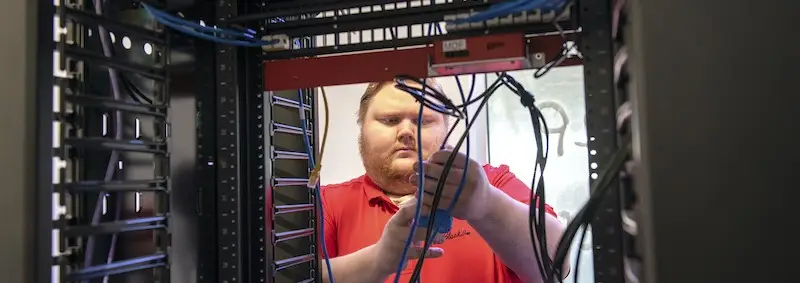
MANAGED IT
In the last 70 years, office technology has seen quite a bit of change, going from largely typewriters, copiers, telephones and switchboards, to now computers, mobile devices, networks, VoIP phone systems, all-in-one copiers and everything in between.
As an office technology company serving businesses since 1952, RK Black has not only seen these changes, but has been a provider of such technologies for businesses along the many years — first dealing in copiers but growing and adapting to now provide most of the technologies needed for today’s business environment.
RK Black: From copiers to managed IT services
One area of business technology maybe having seen the most growth over the last few decades has been the area of IT. Businesses and their offices are increasingly dependent on information systems and related technology and as that is where office technology has gone, so have we in providing IT solutions to our clients.
So while we may be known to you as your copier company, we wanted to let you know we are much more than that — we are an office technology provider and more and more, a provider of IT solutions.
Your Managed IT Services Provider
If you are struggling to maintain your network infrastructure, we have a solution for you: a comprehensive managed IT services program which will provide you and your team with the technology and expertise to empower your business.
RK Black is a full support outsourced managed services provider, able to build and support your network for a fixed monthly rate in a way that makes sense for your organization, both in cost and efficiency.
So what does full support mean? Here’s what:
Design & Installation — All-encompassing network solutions for your unique situation
Protection — Antivirus defense bundled into your subscription
Backup — Automated data backup snapshots of company data throughout the day
Disaster Recovery – The ability to restore information in the event of data loss
Business Continuity — An offsite-clone of your IT infrastructure ready within minutes of a system failure
VoIP Phone Systems— Software-based scalable PBX without the extra wiring and hassle, but bringing your office(s) up-to-date with mobile device integration, video conferencing capabilities and more, all while lowering your costs.
Cloud Solutions – Hosted infrastructure options for any business
Support — Expert assistance from our Oklahoma City-based staff of professionals
Monitoring — Real-time remote inspection of your systems to detect and prevent problems
Fixed Rate — One low, predictable monthly fee for all your IT needs
It means better Mondays, more productivity, happier employees and higher revenues for you.
As our company’s tagline says: “Technology Solutions That Work,” we make technology do the work so you can work too.
?
Contact Us
If you are interested in talking with us about implementing a managed IT solution for your organization, click the button below or call 405-943-9800.

MANAGED SERVICES
Meters and toners and phone calls … Oh my! Meters and toners and emails … Oh my! That’s what managing a fleet of copiers and printers can feel like, right? You know, your office technology provider seemingly daily calling or emailing you asking for device meter readings. Your copiers running out of toners causing you to scramble and call your suppliers and hope the toner arrives in time for that big project?
If this at all sounds familiar, we’ve got good news for you! No longer does navigating the woods of copiers, printers, supplies and billing need to be such a daunting task.
Let RK Black do the work!
RK Black’s Easy Automatic Supply and Reporting (EASR) program can eliminate the emails, the phone calls, the scrambling for toner supplies and the anxious waiting for the next toner shipments.
If your company has copiers and printers on an active contract with RK Black and supplies are included, a simple software program installed on your network will take care of all those hassles for you.
Our new EASR software will automatically send meters, eradicating any need for those pesky meter calls or emails, will keep track of toner supplies in your copiers and will automatically order new toners to be shipped to your address when supplies run low. Occasionally, when you have unusually large printing projects planned, you may have to order toner to make sure you don’t run out later as our EASR software makes orders based on current toner supply levels and average monthly volumes. Under normal use, however, you would no longer have to keep track of or order toner supplies.
In addition to receiving an email giving you status updates on toner orders, you can log in to our new customer portal to see your order status there as well.
Requirements for using the automated program
So what do you need to have the software work for you? You need:
Copiers and printers on an active contract with RK Black with supplies included
Copiers and printers on a common network
An Internet-connected server or computer on the same network to play as host to the software
Once the software is installed on your network, the software will send copier and printer data directly back to our server so we can serve you even better.
Security
Just so you know, the software does not collect, view or save any confidential data, but collects only printer and copier-related data. This data is encrypted and sent over HTTP(s) protocol, ensuring your network’s safety and security.
Let’s get started!
If you are interested in having the software installed on your network and letting technology do the work for you, call 405-943-9800 or email us at cac@rkblack.com and we’ll set you up!

IT & SECURITY
Anybody using computers or any networked devices these days would likely agree — passwords can be cumbersome.
They’re annoying to generate, difficult to remember and often frustrating to populate. To make them worse, they are required seemingly everywhere — even for booking your hair appointment.
But as you know, passwords are necessary. They are the first line of defense against unauthorized access to your devices, accounts and networks. They are like locks on doors, meant to protect you and those around you from the outside and to keep your business your business.
But passwords, as annoying as they are, are better than their alternative — breached networks, infected systems, stolen identities, lost data, expensive fines and damaged reputations. That is what makes them necessary.
Until advances in biometric or other technology make them obsolete, passwords are here to stay, so it’s best to use them properly and make them less cumbersome.
6 tips for stronger yet easier passwords
Here are some tips to make your passwords easy to use, yet effective:
Keep your password private. When it comes to passwords, contrary to the popular saying, sharing isn’t caring. Whether by leaving your password on a sticky note on your monitor or attached underneath your keyboard or by telling it to a co-worker, sharing your password takes down your first line of defense.
Also, don’t let everybody in your office use the same password. If the wrong person gets the password, they will be able to access everything.
Use a minimum of fourteen characters. This should be a combination of symbols, numbers and upper and lowercase letters, making the password more difficult to guess. You can change out letters with numbers and vice-versa, like substitute “s” with “5” or “$”, “e” with “3”, or “a” with “4” or “@”, as examples — but make sure it’s not 2Pr3d1ct@ble.
Don’t use personal information. In the same vein as keeping your password from being easily guessed, don’t use information such as your name, your username, your company’s name or such as these can be easily guessed.
Make each password unique. If you use one password for everything, if ever your one password is discovered, everything will be accessible and at risk. By using unique passwords for each login, you effectively silo each account, protecting your other accounts should one become compromised.
Use an easy to remember phrase for your password. For example, think of a hobby, a favorite activity, maybe a favorite vacation spot or a bucket list item or such. Once you have it in mind, transform it into a series of upper and lowercase letters, numbers and symbols. For example, “I want to learn Hungarian” becomes “IW@nt2L3arnHung@r!an”. See? It’s strong, secure and relatively easy to remember.
… Or use a password manager. There are many options out there like LastPass, 1Password or Bitwarden that will generate secure passwords, remember them and populate them for you, but for business, you need something with a bit more power and more usability.
Introducing a business-grade password manager
After months of research and trying multiple password managers, ones suited for business use, we choose one we liked the best and now offer it as one of our technology solutions for businesses.
The password manager we selected provides:
private vaults for each team member, allowing them to store and manage passwords, files and private data
secure shared folders, subfolders, passwords and special encrypted folders for individual or team use
an administrative console allowing designated administrators to share, manage and monitor password and data security across your entire organization
role-based permissions giving you the ability to customize access to certain tools and networks to specific individuals and team members based on their duties.
password security analysis and reporting giving you insight into your organization’s password security and associated controls and compliance standards.
version management and record history where employees can view their records, any prior versions and any changes made of time.
With all of that power in a password manager, it’s no wonder we chose it, right?
Summary
As with anything in life, if a certain activity is cumbersome but necessary, keep the process but make it easier. Passwords are a pain, but they don’t have to be. Just keep them private, non-personal and memorable using multiple letters, numbers and symbols in a 14-character-long phrase, making sure they are unique to each utility or use a password manager. Using a password manager for your business is a powerful, robust and easy way to make using passwords easier. We have one available with your business in mind.
Sounds interesting? Reach out to us and we’ll show you more about it and help you get on board. In any case, protect yourself, use stronger passwords and use them properly.

COPIERS & PRINTERS
What’s the difference between a copier and a multifunction printer? While technically there is a dissimilarity, you could say they’re the same, but different.
To explain what that distinction is, here’s the backstory.
The distinction: A story of an extinction
Many years ago, there lived many office environments these devices called copiers. These machines only copied. They duplicated documents, records, papers, files and more. They copied well and they copied fast, but they only copied.
Often living in these same environments with copiers were standalone facsimiles, standalone scanners and standalone printers. Replicating and duplicating away, little did the copiers know that advancements in technology would soon spell their demise.
As years became decades, technology progressed allowing printers to evolve. Printers began to take on other abilities of the other devices in the office, now being able to not only print, but to scan, to send and receive faxes … and to make copies, as well. With these new abilities, these printers became known as multifunction printers (MFPs).
The changes didn’t stop there. As these printers acquired these new skills, another development, wireless technology, brought MFPs to their present state, allowing users to print to them wirelessly from workstations and mobile devices. For all the other functions, scanning, faxing and copying, users still needed to stand at multifunction printers to use them.
But even with that limitation, all of these other changes made the MFP so useful and so versatile, standalone copiers could no longer compete. Compared to the multifunction printer, the single-purpose, standalone copier was no longer needed or wanted.
As businesses decided MFPs were a better use of space and other resources, there was really no use for a standalone copier. Copiers generally went the way of the dinosaurs and became extinct.
Summary
While today few businesses use true “copiers,” the name lives on and has come to mean what we in our industry call multifunction printers, or MFPs, much like how Kleenex means facial tissues, Post-Its, sticky notes, and Xeroxes, photocopiers.
So while “copiers” don’t technically exist anymore, they do as MFPs. That is why we say copiers and MFPs are the same, but different.
Hopefully, this clears up the confusion and now you know the difference between a copier and an MFP.
Do you want to learn how an MFP can complement your office environment? Contact our team.