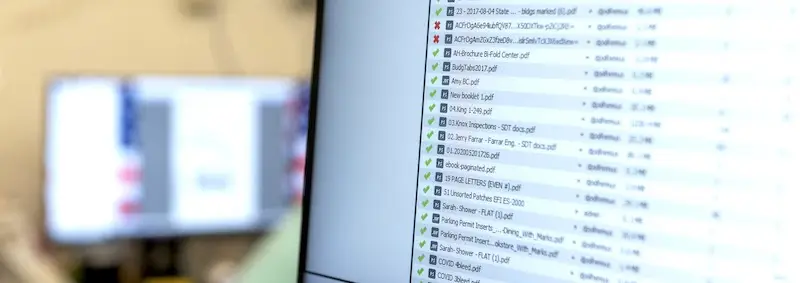COPIERS & PRINTERS
We are hearing increasing reports of clients being scammed by out-of-state Toner Phoners who sell inferior products at inflated prices. Here is their typical approach:
- 1st call: They claim they are updating their records and need the model and serial number of your copier. Once they have this information, they know the brand of copier … they’re ready for the 2nd scam call a few days later.
- 2nd call: They imply they are calling from our company and claim prices are getting ready to jump due to some fabricated disaster or shortage (ie: factory burned, tariffs, etc.) … they’ll tell you that to avoid the price increase, you should BUY NOW!
Note: Our TotalCare Service Contracts include toner as part of the “per copy” charge so we have no reason to call to sell you toner if you are on this plan; if your Service Contract does not include toner, you are able to order online from us so again, no reason for us to call you.
How do you avoid being victimized?
- 1. Advise your office staff of the scam (we will never call to ask you for your model & serial #, it’s already in our system).
- 2. If you get a call or visit from someone claiming to be with our company, ask
- for a local phone number, you can call back on. At this point, the scammers usually get belligerent or may simply hang up.
- 3. If you receive bogus toner, don’t pay for it! Call the out-of-state company & tell them to pick it up … they will make a lot of threats but stand your ground, they sold the products under false pretenses and should eventually leave you alone. You can contact the Better Business Bureau or the nearest Federal Trade Commission office for further assistance.
We appreciate your business and hope this information will help you avoid being victimized.
Thanks,Chris M. Black
President


COPIERS & PRINTERS
In today’s world of multifunction printers, the words “copier” and “printer” are often used interchangeably, but they are not necessarily the same thing — though admittedly there’s a lot of crossover.
The difference.
So what’s the difference between a copier and a printer? Here’s a quick explanation.
Simply put, a printer takes an electronic text file or picture file from a device such as a computer, smartphone or tablet and sets that information on paper.
These days, you may see printers, with no other functionality besides printing, in home settings, school computer labs, classrooms, libraries and business offices. These may be inkjets or they may be laser — toner-based— printers, but all they do is print.
A copier, on the other hand, literally copies information from original documents, pictures, graphics and so on and produces exact duplicates. Copiers, though, as single-function devices, once commonly seen are becoming rarer creatures, largely being replaced by multifunction machines.
Copiers and printers: Loose terminology
Nowadays, seen often in the business office, computer labs and homes are (multi-function printers) MFPs — often loosely called “copiers” or “printers” because they copy and print, as well as scan, fax and make coffee … well, not yet on the last one, but one can always hope, right?
The reason MFPs are so popular is obviously because they consolidate what used to be four different devices — copiers, printers, fax machines and scanners — into one neat package that can do everything. This meant less space, less maintenance and fewer consumables to keep track of and to stock. This is why copiers and printers, to a lesser extent, as standalone devices are gradually going the way of the dinosaur.
Summary
While true copiers (devices that only copy) and printers (devices that only print) are becoming fewer and fewer, generally, if someone says “copier” or “printer,” we recommend considering the context. It’s likely they are referring to whatever device completes that function, whether that be copying or printing.
Hopefully, this answered your question. Thank you for reading. If you have any more questions about copiers or printers or any other office technology, send it to us!

COPIERS & PRINTERS
What’s the difference between a copier and a multifunction printer? While technically there is a dissimilarity, you could say they’re the same, but different.
To explain what that distinction is, here’s the backstory.
The distinction: A story of an extinction
Many years ago, there lived many office environments these devices called copiers. These machines only copied. They duplicated documents, records, papers, files and more. They copied well and they copied fast, but they only copied.
Often living in these same environments with copiers were standalone facsimiles, standalone scanners and standalone printers. Replicating and duplicating away, little did the copiers know that advancements in technology would soon spell their demise.
As years became decades, technology progressed allowing printers to evolve. Printers began to take on other abilities of the other devices in the office, now being able to not only print, but to scan, to send and receive faxes … and to make copies, as well. With these new abilities, these printers became known as multifunction printers (MFPs).
The changes didn’t stop there. As these printers acquired these new skills, another development, wireless technology, brought MFPs to their present state, allowing users to print to them wirelessly from workstations and mobile devices. For all the other functions, scanning, faxing and copying, users still needed to stand at multifunction printers to use them.
But even with that limitation, all of these other changes made the MFP so useful and so versatile, standalone copiers could no longer compete. Compared to the multifunction printer, the single-purpose, standalone copier was no longer needed or wanted.
As businesses decided MFPs were a better use of space and other resources, there was really no use for a standalone copier. Copiers generally went the way of the dinosaurs and became extinct.
Summary
While today few businesses use true “copiers,” the name lives on and has come to mean what we in our industry call multifunction printers, or MFPs, much like how Kleenex means facial tissues, Post-Its, sticky notes, and Xeroxes, photocopiers.
So while “copiers” don’t technically exist anymore, they do as MFPs. That is why we say copiers and MFPs are the same, but different.
Hopefully, this clears up the confusion and now you know the difference between a copier and an MFP.
Do you want to learn how an MFP can complement your office environment? Contact our team.

COPIERS & PRINTERS
Every wonder why it seems copiers tend to jam and mess up more on Mondays than on any other day of the week? And on mornings more than afternoons and evenings?
Other than that Mondays and mornings can be and are inherently evil, there’s actually a scientific explanation for it.
So what’s the real reason? It’s about humidity and temperature.
Humidity
You see, chances are that when you leave the office for the weekend or even for the night, your the thermostat is set to relax on its temperature control, allowing the office to get warmer in the warmer seasons and cooler in the colder parts of the year. This saves on energy and related costs.
Sure, but what does this have to do with the copier acting up on Mondays?
Well, not much about the actual copier, really. It has more to do with the paper … and humidity and heat.
You see, paper is very sensitive to humidity and absorbs moisture from the air around it. The more humid the air is, the “wetter” the paper becomes. As the edges of the paper are most sensitive and most exposed to the aire, they tend to attract more water vapor and warp as they expand. This slightly reshapes and resizes the paper, making it more difficult to flow through your copier’s feed and roller systems— hence the jamming.
In this wetter state, the slightly expanded and wavy paper drags a little more through the copier’s components, resulting in those annoying Monday morning jams.
This happens more frequently during the warmer months as the air is naturally warmer and wetter. When you get back in the office on Monday, the paper is probably still wetter and somewhat misshapen as most likely the office AC didn’t run as much over the weekend.
Conversely, if the paper is too dry, that results in its own set of problems.
You see, toner-based copiers use an electrical charge to attract or repel toner in order to print and moisture levels affect that charge. If a paper is too dry, as you might see in the winter time, the paper may build up too much static which can cause pages to stick together causing multiple sheets to run through the copier at a time, causing jams.
And on the other side, too much humidity in the air reduces copy quality as well as it changes the static charge used by the copier to transfer toner to the paper.
It is for these reasons that when we have clients experiencing copier problems due to fluctuating moisture levels, we recommend our clients to try to keep temperatures consistent as much as possible and to use humidifiers or dehumidifiers to control humidity — keeping levels between 35-55 percent around the copiers and in paper storage areas.
Temperature
Just as humidity is important, so is temperature.
That’s why it’s temperature, much like Goldilock’s soup, needs to be “just right” to keep your copier (and you) happy.
What is that perfect temperature? We say paper should be stored between 68 and 78 degrees Fahrenheit as this helps the paper to maintain the proper moisture levels too. For example, if you take paper from a cold, dry area area, say a non-climate-controlled warehouse, into a warmer, more humid environment, such as an office, guaranteed, the paper is going to attract moisture and will expand. If you feed it directly to a copier, you are going to have problems. In such scenario, let your copier paper acclimate for 24 hours or so and the paper will gradually warm and take on the proper form and shape necessary in order to make its use much easier.
Packaging
Another way to regulate a paper’s temperature and moisture is to maintain its original packaging. The wrapping forms a kind of buffer between a paper and it’s environment, protecting it from drastic temperature and humidity changes. As soon as you remove the packaging, a paper more easily take on the conditions of the air around it.
We recommend you keep your paper in its packaging as long as possible as that will better ensure problem free use.
Storage
Just as humidity and heat can change a paper’s shape and cause paper jams, so can improper storage. Bent edges and wrinkled or wavy surfaces will cause paper to jam. That is why we recommend you store your paper flat, not stacked on its edges, and to keep it on flat, not grated, surfaces. This will help your paper maintain its original manufactured shape and to better feed through your copier.
Hopefully, these tips save your and your staff frustration with jamming copiers — and will give you better Mondays.
If you have any questions about any of the above information or any office technology matter, let us know!

COPIERS & PRINTERS
So you’re in the market for a new printer or copier and maybe you’ve begun to look around at options out there and maybe some prices. But before you get too far along, it’s important to find out what you really need so that some months or maybe a year down the road, you’re not having buyers’ remorse.
So here are four things homework items to do before progressing too far along in your hunt for a new office printer, copier or multifunction printer.
Know your office need (Talk to your office)
You want to make sure that whatever you get meets the needs of your business. If you have multiple people working in your office, you can find out those needs by talking to your staff. Find out what they are using and how often and where they feel your current technology falls short.
Are they scanning, faxing, copying or printing more. Or maybe you just have a printer without scanning and copying abilities. Do your staff need those functions? And are they printing more color or print? Are there any functions in your devices they rarely use, if ever?
If your office doesn’t need a fax machine, for example, you can eliminate as a piece of equipment or as a device option and save yourself some money. Is the feedback showing your printer’s print speed is too slow? You might consider that tidbit as you make your decision.
Just talk with staff because not only will you be able to get a better idea of your office needs and make a better decision to get more bang for your buck, you’ll also be showing your staff you care — and that’s always a huge plus.
Remember, your staff are your largest investment. Invest in the technology to better serve them and bring the biggest value to that investment.
Know current tech
Technology is always making advances. The same is true for copiers, printers and MFPs (multifunction printers). Office technology packs a lot of power these days, especially MFPs — able to fax, scan, copy, print … and even make coffee. Well, not yet on that lost one, but it’s not that much of a stretch.
Latest advancements allow such devices to connect to your mobile devices so you can print from your tablet or your smartphone phone. With managed print services, programs like Papercut offer technology where you can send a job to the printer but it only prints when you badge in, allowing you to print from any printer in you office’s network. You just simply swipe your badge over a reader on the printer you would like to use, allowing the job to print. This also prevents paper waste as jobs won’t print unless badged in.
Know the specs
Armed with the information above, you can start shopping devices.
Here are the specifications you want to take note of to see if the device of interest meets your needs.
Quality
It used to be that laser printers were considered best for black and white documents and laser printers for color. Technological improvements has rendered this distinction obsolete. That said, toner-based devices are can handle most of your color and black and white needs, unless you need exhibition-quality prints. Then you might need an inkjet. Otherwise, laser-based printing or copying devices are likely the best way to go to have fairly high quality prints, without sacrificing too much reliability, speed and cost.
Speed
Generally speaking, laser printers are office workhorses and are faster than ink jets. We’re talking about a difference of 15 to 100 pages per minute versus 16 ppm. If you want fast, laser is the way to go.
Now if you decide to go with toner, find a device that can produce at the speed your office needs. Whether shopping online or at a store, or talking to a representative from your local office technology provider, find out your options for device speed, because again, you want to make the best decision for your particular need.
Volume
Ink jets tend to be made for smaller projects and for less use. If you are printing hundreds of pages at a time, or do many projects every day, an inkjet might not be the way to go. Like we said above, laser printer-based devices are generally made to produce. If you need volume, go toner.
Once you figure out what you need, make sure to look for a device that can print the volume needed for your office. Look at the device stats or talk to your technology provider’s representative for help.
Know your budget … and think about the long game
While toner-based printers or MFPs tend to be more expensive at the outset, depending on what you need and your usages, they may be the cheaper option.
Ink jets are cheaper initially, but replacing their ink cartridges will hit you in a way you will notice, sooner or later.
Also, slower and less reliable machines may initially be cheaper, but in the long run as you consider device downtimes, lost worker productivity due to slow printing times and so on, you may end up spending more. So, it’s important get a device that will meet your office need, but not blow your budget.
Hopefully, these tips help you in deciding on the printer, copier or multifunction device you purchase or lease for your office and to help power you and your fellow staff into a stronger and more productive and successful business.
If you have any questions about managed print services or any of the above or any office technology matter, let us know!
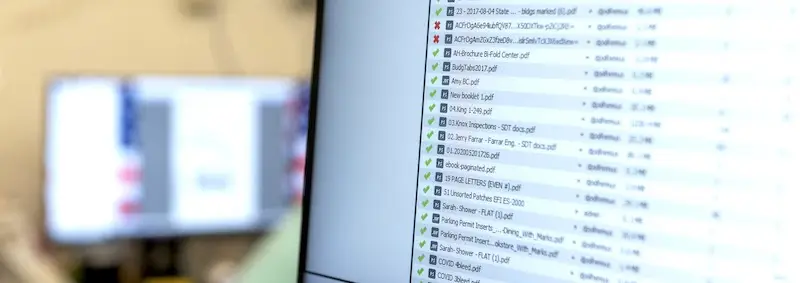
COPIERS & PRINTERS
Running a print shop, every day we receive files. Some files are sent ready for print, other files maybe requiring some tweaking and yet others are components to be assembled into something being made ready to print.
These files though have all different names and file extensions. With so many such extensions, like .ai, .pdf, .eps and so on, it’s easy to get confused on what these are and what they do.
So here is some help on alleviating some of that confusion.
But first, before we tackle all those letters and abbreviations, let’s clear up something about image files. All image files can be lumped in two categories: vector files and raster files.
Here’s an explanation on what those are:
Vector files
Vector files are graphic files that can be resized without loss of resolution or image quality. You can tell whether an image is a vector or not by enlarging into it on your computer screen. If you keep zooming into it and you never see the image break up into square blocks or see lines become pixelated, that is a vector file. This is done via mathematical statements defining certain points where lines begin and end. These kind of files are preferred by graphic artists and printers as they can resize the images for billboards, banners, vehicle wraps and so one without loss of image quality. The downside to this file type is vector files tend to be very large and can eat up memory.
Raster files
A raster file is a graphic file with a fixed size, resolution and image quality. Unlike a vector file, with a raster file, as you zoom into it, or enlarge it, the image will eventually turn into pixels, lines no longer being lines, but made up of squares and details becoming blurry in appearance.
So now that you know the difference between vector and raster files, let’s tackle the kind of image files you see the most in a print shop.
1. AI or .ai: Adobe Illustrator
AI files are vector files often used by print shops, creatives and graphic designers to produce graphics which may need to be resized without loss of image quality. Logos, for example, are often generated as AI files as they will need to be used in various sizes of media, on everything from business cards to billboards. AI files, though, are proprietary and thus can only be opened by and manipulated by Adobe Illustrator.
2. EPS or .eps: Excapsulated Postcript
Where AI files are used in the creation of vector artwork, EPS files are the completed vector files ready to be used or sent elsewhere for use. For example, a vector file created in Adobe Illustrator can be saved as an .eps file and then can be sent to a print shop, to a sign maker, or to a promotional product company. Unlike the AI file, the EPS is can be opened by many different kinds of image-handling software, making it easier to share than an AI file.
3. PDF or .pdf: Portable Document Format
While the EPS file as a vector file is more flexible than an AI file, a PDF is even more adaptable, being able to be opened by any software capable of reading PDF documents. These can be shared, viewed and printed with their formats locked as they were designed.
4. PSD or .psd: Photoshop Document
Now we are getting into the raster files. This type of file is created in Adobe Photoshop, Adobe’s image editing software. This is usually used by photographers, printers, creatives and designers. Just like how an AI file can be opened only by Adobe Illustrator software, a PSD can only be opened by Adobe Photoshop.
5. JPG or .jpg: Joint Photographic Experts Group
JPGs are probably one of the most common image files you see. As a raster file, it’s resolution is locked. If it was created with a resolution of 300 ppi (pixels per inch), the resolution can only be 300 ppi or less. A 72 ppi image cannot be made higher resolution. The best it will be is 72 ppi. At 300 ppi, a JPG is great for printing, but at 72 ppi, it’s only do for the web or email viewing. This files type does not support transparent backgrounds.
6. PNG or .png: Portable Network Graphics
When it comes to images on the web, the PNG (.png) file format is very popular due to its low resolution and smaller file size (both qualities lending to faster page load times and such). Also, unlike the JPG, the PNG supports transparent backgrounds, making easy to use for websites with varying background colors and textures. Due to its lower quality however, it’s typically not used in the printing environment. As you may have guessed, the PNG is a raster file.
Hopefully, you found this helpful as you wade through the alphabet soup of file types as they relate to printing. If not, give us a call at (405) 974-2301 or send us an email at production@rkblack.com.
Related blog: How to prepare a project for printing
R.K. Black Office offers production printing and finishing solutions of all kinds for your print needs, as well as fulfillment services, presort, self-service color and black and white copy walk-in services quick turnaround even during the busiest of times.

![]()